Discover 7 powerful tips to master the article word and work smarter in Microsoft Word. Boost clarity, save time, and create pro-level documents fast!
7 Ways to Master the Article Word and Skyrocket Your Productivity
Hey there, busy professional, student, or content creator! 👋
How many hours have you lost wrestling with Microsoft Word? You open it with a clear idea, and suddenly you’re stuck trying to figure out why your heading won’t align, your table of contents is broken, or your document looks like a formatting disaster?
Been there. Done that. Got the T-shirt.
But here’s the good news: you don’t have to suffer through it anymore.
In this guide, we’re diving deep into the article word — yes, that document you’re writing, editing, sharing, or turning in — and showing you exactly how to master it like a pro.
Whether you’re working on a blog post, a research paper, a business report, or a resume, these 7 proven strategies will help you create cleaner, more professional, and more effective documents — faster.
Let’s turn your Word struggles into wins.
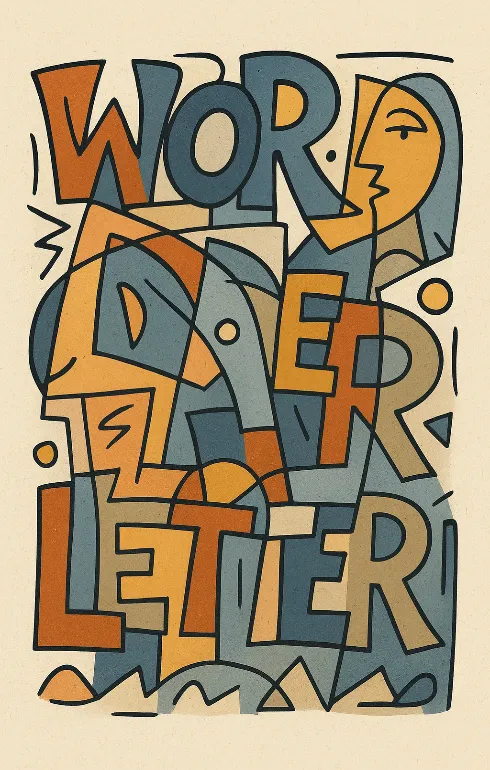
What Is an Article Word? (And Why It Matters)
Before we jump into the tips, let’s clarify what we mean by “article word.”
It’s not just a .docx file. An article word is a complete, structured piece of content created in Microsoft Word — typically with an introduction, body, conclusion, headings, and sometimes images or tables.
Think of it as any written work you produce in Word that needs to communicate something clearly — whether it’s for school, work, or publishing.
But here’s the catch:
A great article word isn’t just about what you say. It’s about how you say it — and how easy it is to read, share, and update.
✅ A well-crafted article word means:
- Cleaner formatting
- Better readability
- Professional appearance
- Less editing time
- Easier collaboration
So if you’re serious about productivity, mastering the article word is non-negotiable.
1. Use Styles to Structure Your Article Word (and Save Hours)
Why Styles Are Your Secret Weapon
Still manually adjusting font sizes and bolding every heading? Stop. Right now.
Microsoft Word has a built-in superpower called Styles — and most people ignore it.
Styles like Heading 1, Heading 2, and Normal let you apply consistent formatting across your entire document with one click.
How to Use Styles Like a Pro
- Type your title.
- Highlight it.
- Go to the Home tab.
- Click Heading 1 (or 2, 3, etc.).
Do the same for subheadings and body text.
💡 Pro Tip: Want to change all your headings at once? Right-click “Heading 1” > Modify > update the font, size, or color > click OK. Boom — every Heading 1 updates automatically.
Benefits of Using Styles:
- Instantly generate a table of contents
- Enable navigation pane (View > Navigation Pane)
- Keep formatting consistent
- Make future edits a breeze
👉 Bottom line: If you’re not using styles, you’re wasting time and hurting your credibility.
2. Generate a Table of Contents Automatically (Zero Effort)
Writing a long document? More than 4 pages? Then you need a table of contents.
And guess what? Word can build it for you — automatically — as long as you’ve used styles.
How to Insert a Table of Contents
- Place your cursor where you want the TOC (usually after the title page).
- Go to References > Table of Contents.
- Pick a style (the default usually works great).
- Click.
That’s it. Word scans your headings and builds a clickable, professional-looking table.
Keep It Updated
Added new sections? Changed a title?
Just right-click the TOC > Update Field > Update entire table.
✅ Saves 20–30 minutes per document
✅ Looks polished and professional
✅ Makes navigation easy
3. Master Page Breaks and Sections
Ever seen a heading floating alone at the bottom of a page? Or an image split across two pages? That’s a formatting nightmare — and it’s 100% avoidable.
Types of Breaks You Should Know
- Page Break:
Ctrl + Enter— starts a new page - Section Break: Lets you change layout, margins, or orientation in one part of the doc
- Column Break: Useful for newsletters or multi-column layouts
Why Sections Matter
Imagine you’re writing a report:
- The main content is portrait
- One chart needs landscape
- Appendices have different headers
Without section breaks, you can’t do this cleanly.
👉 Use Layout > Breaks > Next Page (Section Break) to control formatting per section.
This keeps your article word looking sharp — no matter how complex it gets.
4. Optimize for Readability (and SEO-Friendly Writing)
Even in Word, readability is king.
A well-formatted article word isn’t just pretty — it’s easy to read and easy to scan.
Rules for Clear, Engaging Writing
- Short paragraphs: 3–5 lines max
- Bullet points for lists or steps
- Bold key terms (but don’t overdo it)
- Line spacing: 1.15 or 1.5 for readability
- Font: Calibri, Arial, or Georgia (size 11 or 12)
What About SEO?
If you’re writing content for a blog or website, your article word can be the first draft of SEO-optimized content.
Even in Word, think like a content marketer:
- Include your target keyword (e.g., article word) in the title and 2–3 times in the body
- Use descriptive subheadings with keyword variations
- Write for humans first, search engines second
💡 Pro Move: Before publishing, paste your article word into CountTheseWords.com to check keyword density, readability, and word count.
We’ll talk more about that later.
5. Export Your Article Word to PDF or HTML Without Losing Formatting
You’ve nailed the content. Now it’s time to share it.
But a bad export can ruin everything.
Exporting to PDF: Best Practices
- File > Export > Create PDF/XPS
- Choose “Standard (publishing online)”
- Check “Document structure tags for accessibility”
- Click Publish
👉 Your PDF will keep:
- Clickable links
- Interactive table of contents
- Proper heading hierarchy
Perfect for sharing, printing, or submitting.
Exporting to HTML (For Blogs or Websites)
Word can save as HTML, but the code is often bloated.
- Use “Single File Web Page” or “Filtered Web Page” for cleaner output
- Copy-paste into your CMS in “Paste as plain text” mode, then reformat
- Or clean the HTML in a code editor like VS Code
👉 Pro tip: Always preview your content after export. Formatting doesn’t always survive the jump.
6. Use Templates to Save Time (Seriously, Do This)
Do you write the same kind of document over and over? Reports, memos, newsletters?
Then create a template (.dotx) and never start from scratch again.
How to Make a Word Template
- Design your ideal document (with styles, logo, headers, etc.)
- File > Save As
- Choose Word Template (*.dotx)
- Save to the Templates folder
Next time you need a new article word:
- File > New > Personal Templates
- Pick your custom template
👉 Instant professional document. Every. Single. Time.
7. Run Accessibility and Readability Checks
Microsoft Word now includes built-in tools to make your article word more inclusive and reader-friendly.
Use the Accessibility Checker
- Go to Review > Check Accessibility
- Word flags issues like:
- Images without alt text
- Missing heading structure
- Poor color contrast
- Tables without headers
Fixing these makes your document usable for people with screen readers — and often improves clarity for everyone.
Try the Read Mode
- View > Read Mode
- See your article word as a reader would
- Adjust font size and column width
- Eliminate distractions
It’s the perfect way to proofread before finalizing.
FAQ: Your Top Questions About the Article Word
❓ What’s the difference between a Word document and an article word?
A Word document is any .docx file. An article word is a specific type of document — a structured, content-rich piece like a report, blog draft, or essay. It’s meant to be read and understood, not just filled with data.
❓ How do I make my article word look more professional?
Use:
- Consistent styles (Heading 1, 2, etc.)
- A table of contents
- Clean margins and spacing
- A header/footer with page numbers
- The accessibility checker to fix errors
One polished document can boost your credibility instantly.
❓ Can I optimize an article word for SEO?
Not directly in Word — but you can prepare your content for SEO:
- Use your keyword naturally
- Structure with clear headings
- Write short, scannable paragraphs
- Analyze with CountTheseWords.com before publishing
Think of Word as your SEO drafting tool.
❓ How do I share an article word without letting people edit it?
Best options:
- Save as PDF (most secure)
- Restrict editing: Review > Restrict Editing > Allow only reading
- Share via OneDrive/SharePoint with view-only permissions
Protect your work — especially for formal submissions.
❓ Word Online vs. Desktop: Which is better for an article word?
| Advanced Styles | ✅ Basic | ✅ Full |
| Table of Contents | ✅ | ✅ |
| Accessibility Checker | ⚠️ Limited | ✅ Full |
| Works Offline | ❌ | ✅ |
| Collaboration | ✅ Great | ✅ Good |
👉 Verdict: For simple docs, Word Online works. For complex article word projects, desktop is the way to go.
Final Thoughts: Become a Word Pro Today
Mastering the article word isn’t about knowing every button in Word. It’s about using the right tools the right way.
With these 7 tips, you’ll:
- Save hours of editing time
- Create cleaner, more professional documents
- Avoid common formatting disasters
- Write content that’s ready for publishing
And most importantly — you’ll spend less time fighting Word and more time doing what matters.
✅ Your Next Step: Optimize Your Article Word for Free
Before you publish your next article word, analyze it for free with CountTheseWords.com .
This free tool helps you:
- Check word count
- Analyze keyword density
- Spot repetitive phrases
- Improve readability
Perfect for blog drafts, reports, or SEO content — all from your Word document.
👉 Try it now — it’s 100% free:
CountTheseWords.com
SOURCES
- Microsoft Support – Use Styles in Word: https://support.microsoft.com
- Accessibility Checker in Word – Microsoft: https://support.microsoft.com/accessibility
- SEO Content Writing Best Practices – Backlinko: https://backlinko.com/seo-writing
- How to Create a Table of Contents – TechTarget: https://www.techtarget.com
- Word File Formats Guide – Microsoft Learn: https://learn.microsoft.com
You just read the ultimate guide to mastering the article word. Now it’s your turn. Open Word, try one tip, and tell me in the comments — which one saved you the most time? 💬🚀

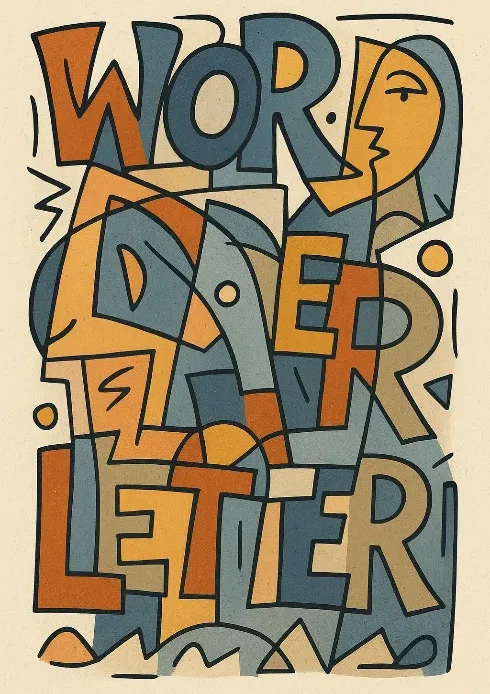
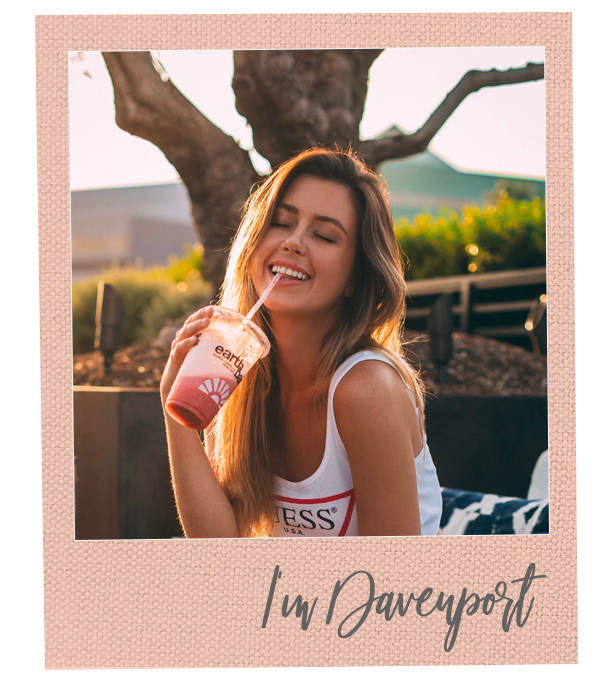

Lottery number patterns are fascinating, but truly random! Seeing platforms like 987ph casino offer diverse games is interesting-a different kind of probability play. Account security, like they emphasize, is key for any online platform!